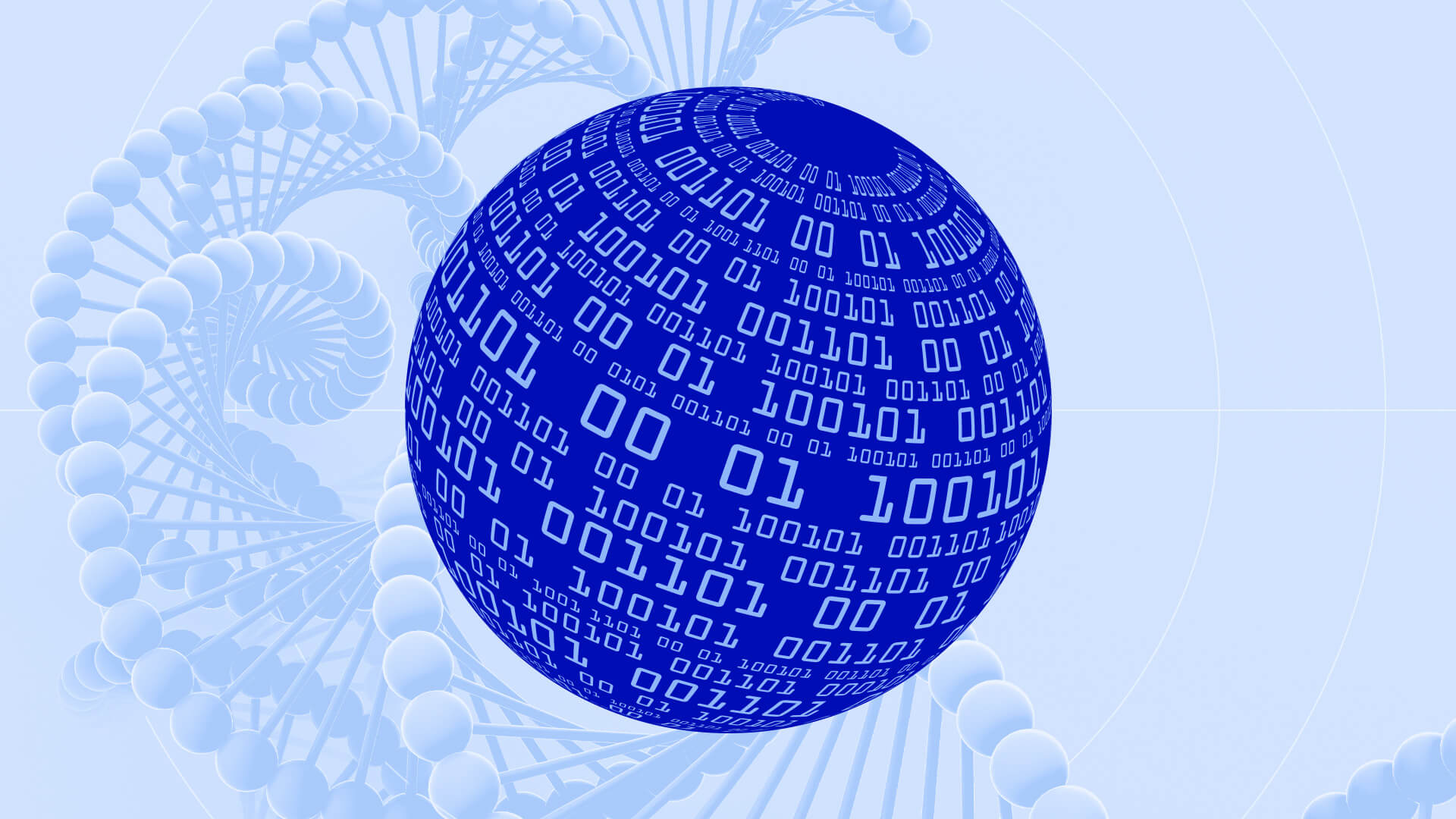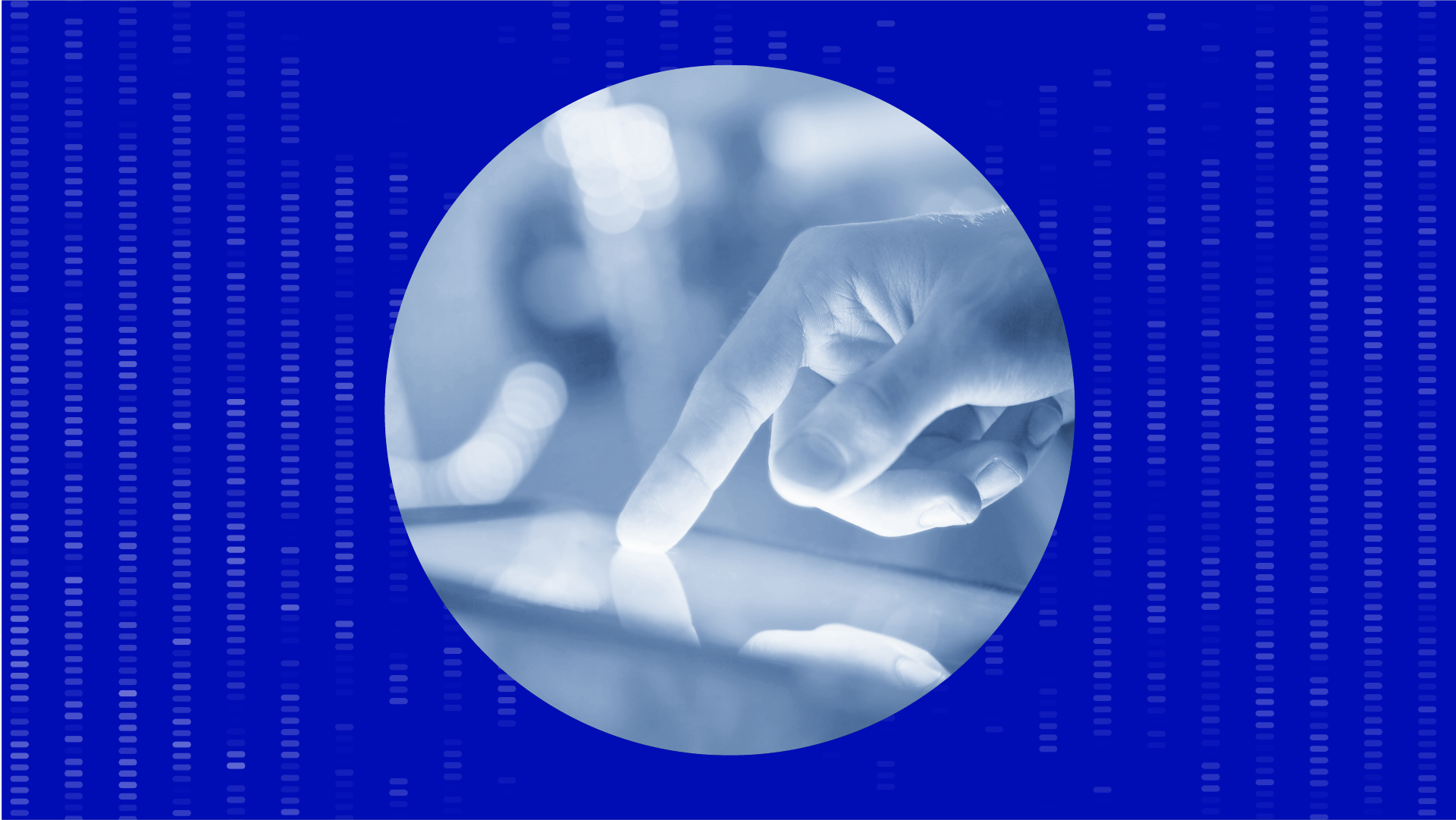A guide to using the Benchling electronic lab notebook
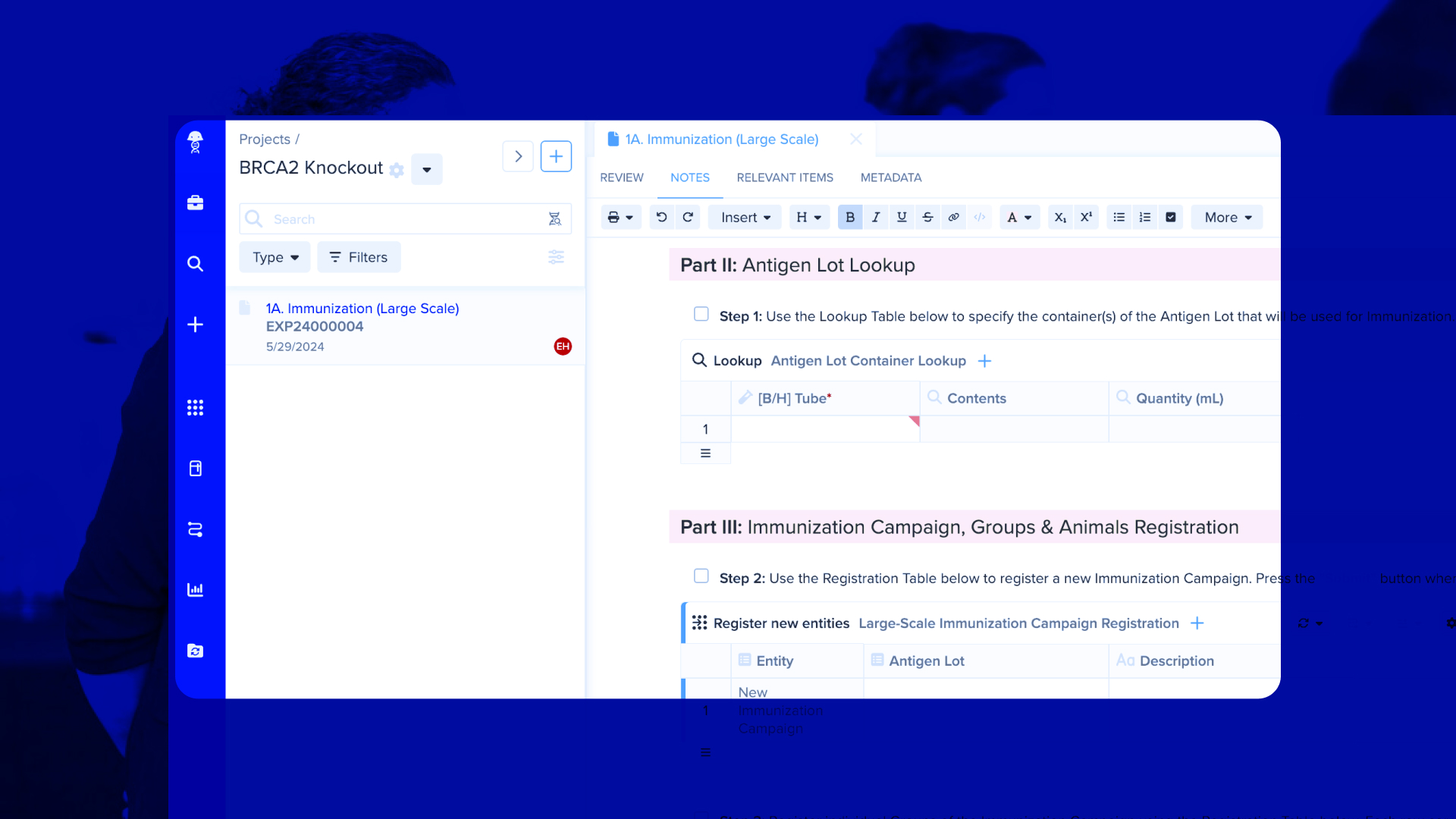
Cutting-edge research requires cutting-edge tools. That’s why at Benchling we’ve invested heavily in building powerful electronic lab notebook (ELN) functionality as part of our R&D Cloud.
Whether you’re transitioning from a paper notebook or a standalone electronic lab notebook, here are 6 easy steps to getting started using Benchling’s electronic lab notebook functionality.
What makes Benchling different than your typical electronic lab notebook
Benchling is more than just an ELN. Benchling is purpose-built for biology to power a connected lab across the R&D lifecycle. Moving into Benchling from a paper notebook is beneficial for sharing and collaborating on research data, analyzing it, and accessing it later for future experiments or IND filings.
Benchling is not just for notebook functionality, but also for capturing data from lab instruments, collaborating on and sharing data, and analyzing your data to get insights. Benchling is a digital platform that's secure and scalable, unlike legacy ELN software. Benchling also provides you with products that support your teams across the R&D lifecycle: Benchling Bioresearch, Benchling Bioprocess, Benchling In Vivo, and Benchling Connect.
Teams should avoid using standalone ELN software because that only solves half the problem: to truly be able to access, analyze, and get insights from data, you need to be able to manage all your data from lab instruments and beyond in one central place, and be able to visualize and analyze it. That’s why teams choose Benchling.
"Benchling simplifies a lot of our more onerous record keeping, and it also greatly enables cross-functional collaboration and transfer of materials on experiments. Benchling makes our work easier and faster." - Cherylene Plewa Sr. Vice President, Cellular Engineering, ElevateBio
1. Create projects for all your long-term goals
Projects are the central hub of all the work you do on Benchling. Projects help you:
Organize all data in one place for a research goal
Share data with your whole lab
Manage who can access and edit your data for secure and accurate data capture
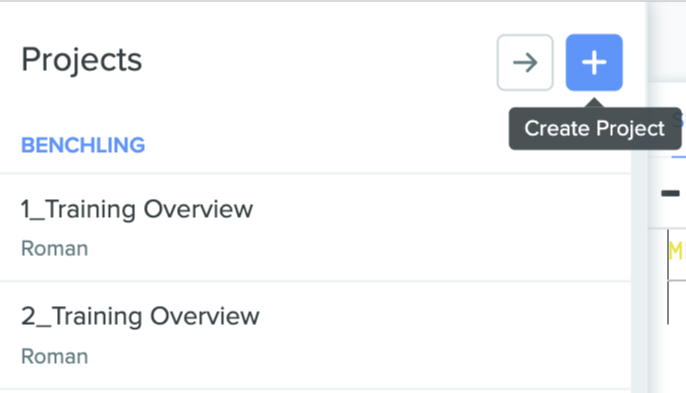
2. Make a notebook entry for each experiment
Notebook entries are the system of record on Benchling and replace pages in a paper notebook. You should:
Create a notebook entry for every experiment
Use the Insert New Days feature to plan multi-day experiments
Use the @-symbol to reference any Benchling file
Make todo lists for daily tasks
3. Create templates and sub-templates to standardize and take notes faster
Benchling notebook entries allow you to standardize and reuse written procedures. Templates are a powerful tool for standardizing structured data capture and SOPs across your organization. And sub-templates enable you to create reusable content you can use in multiple entries and entry templates.
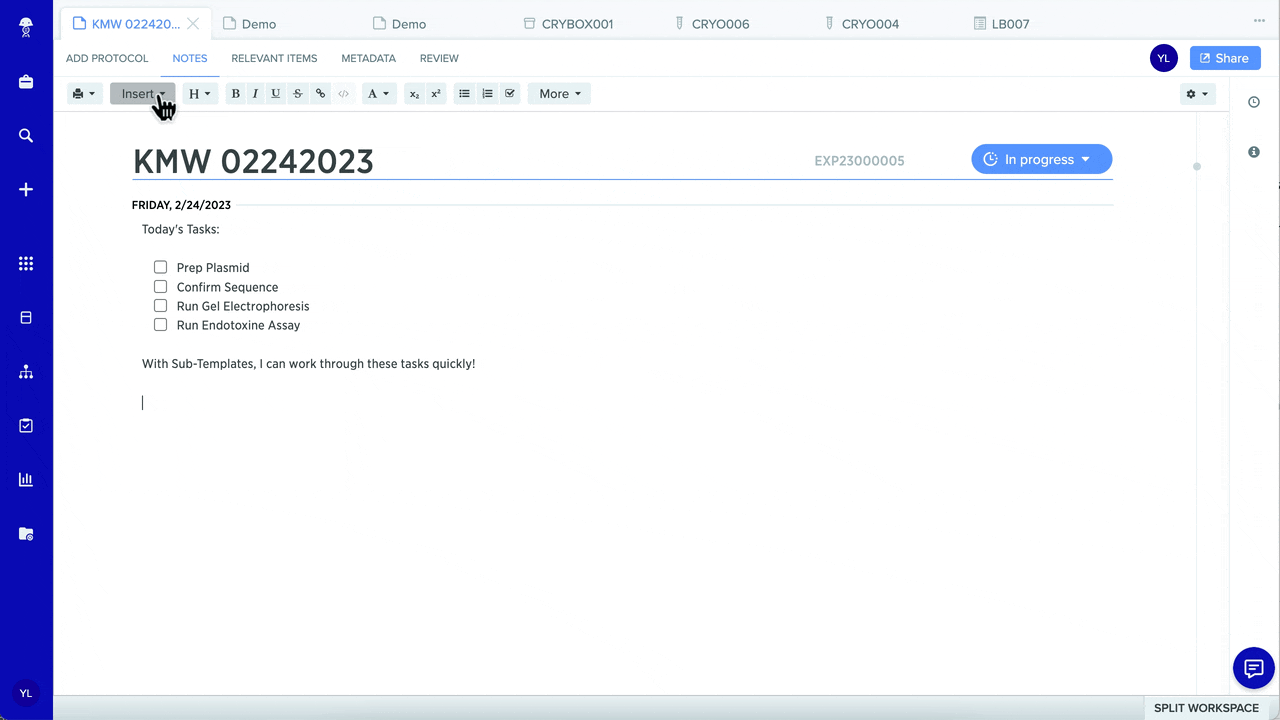
4. Collaborate on notebook entries and share data with your lab
With Benchling, you can easily share your data and notes with your team and others who may need to access it across your organization. You can work collaboratively on entries by adding authors. Only users with Write or Admin permissions on the project that contains the entry can edit an entry. To add an author, click the metadata tab in your notebook entry, hover over the author section and click the pencil icon, and add new authors from the drop-down menu.
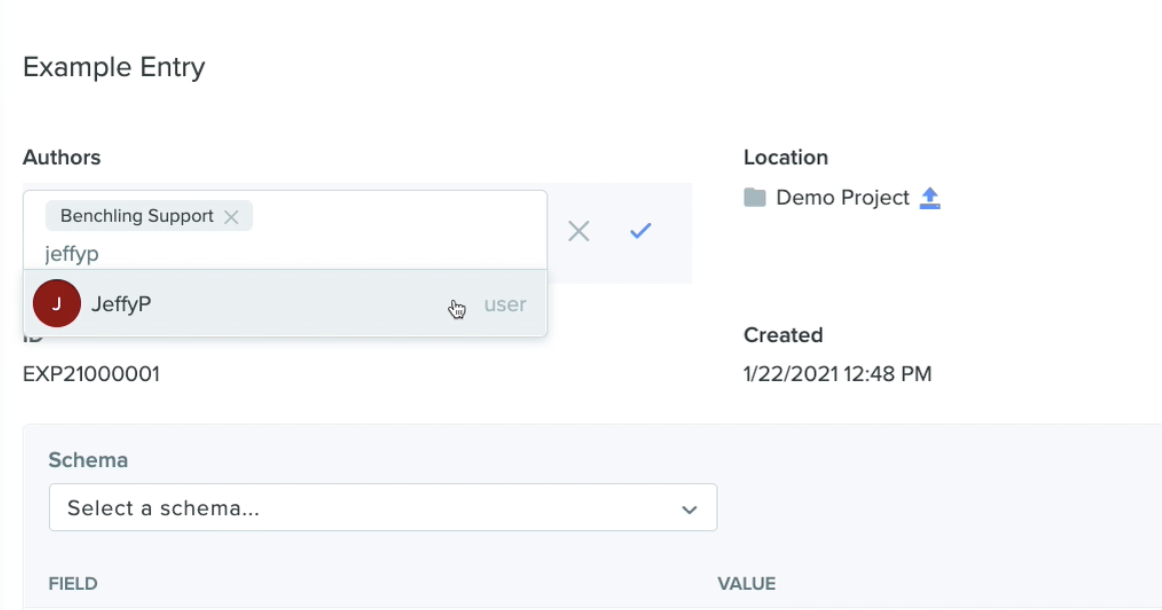
Benchling Admins can manage collaborators by managing permissions on projects and template collections. That way, users can view and share within projects.
5. Create meaningful links between notebook entries by @‑mentioning one entry in another.
The @‑mentioning feature allows you to directly link other notebook entries, simply by typing “@” and then the appropriate entry name. You can reference relevant entries — your own entries and your collaborators' entries — so that you can easily find related protocols and data. When you open a metadata tab of a given entry, you can access under “Relevant Items” an exhaustive list of all the entries you've @‑mentioned.
6. Export your notebook data in a few clicks
All data can be exported, and notebook pages will be exported as pdfs.
Right-click on a project and select Export
Select the projects that you want to export and select a date range
Click Export to receive an email with your exported notes
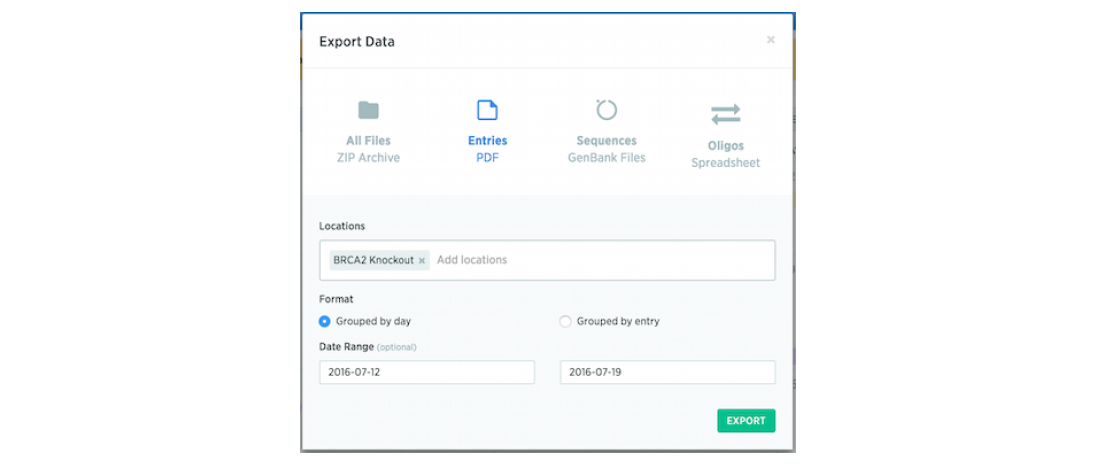
Learn more about using Benchling's electronic lab notebook functionality as a part of Benchling's research solution — Benchling Bioresearch.
Powering breakthroughs for over 1,300 biotechnology companies, from startups to Fortune 500s